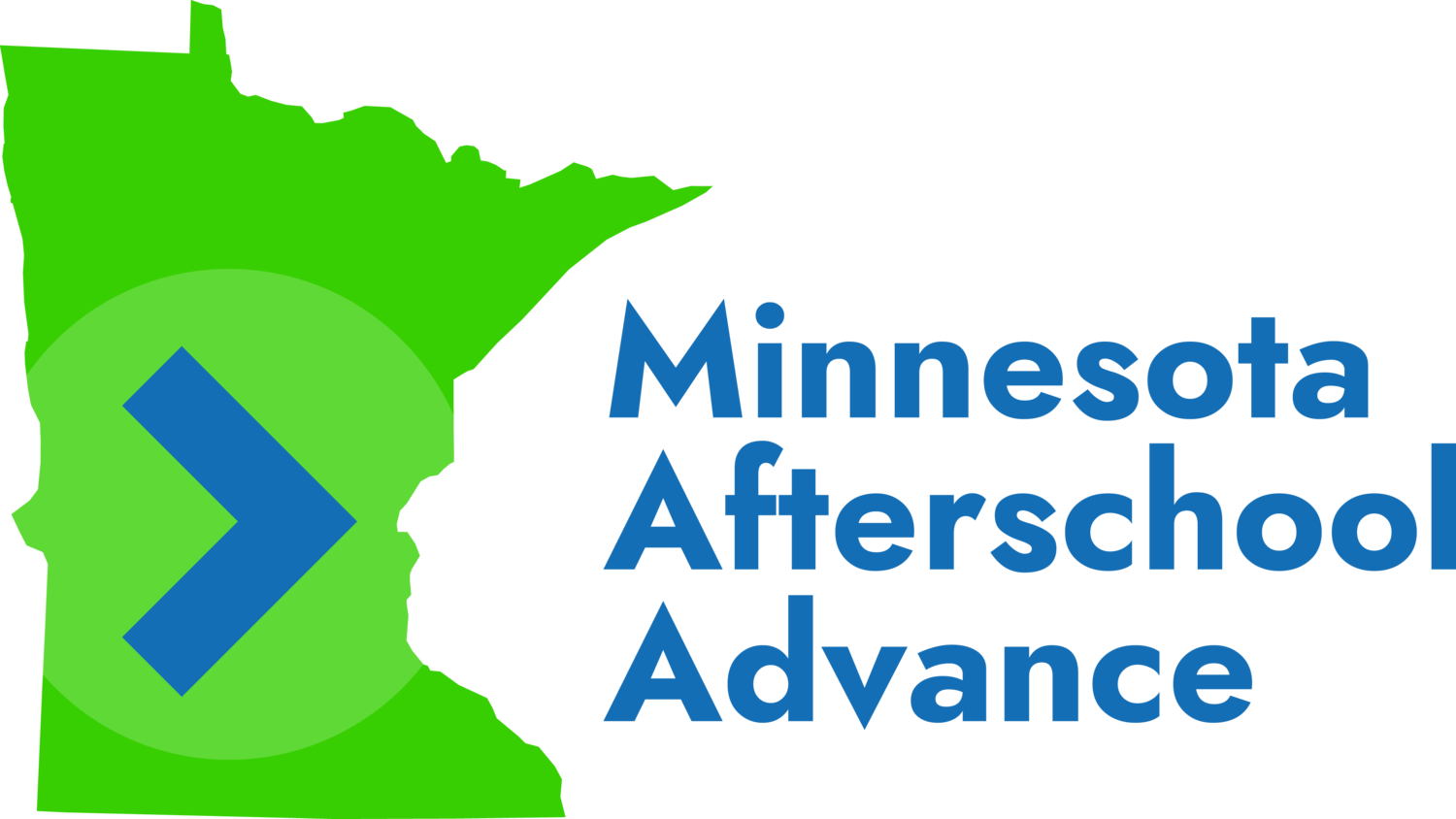SERVICE PROVIDER PROMOTION KIT
We are thrilled to collaborate with you to help more families access high-quality afterschool programming in your community!
These resources will allow you inform existing and prospective families about how Minnesota Afterschool Advance can help them pay for your programming. We’ve developed these tools to help you spread the word about your fantastic activities!
Many of them are designed for easy customization by clicking the “Customize it using Canva!” links. Scroll to the bottom of this page for detailed instructions on how to customize these resources to tailor them to your own programs or community by adding text, logos, and more.
Online
Link to the MAA application webpage or the link to your community’s referral landing page from your website.
Add an MAA web banner to your website or newsletter.
Customize it using Canva! Add your logo in the blank space to the right of the MAA logo.
Send an email blast to your distribution list. Here’s some sample language:
Subject Line: Get Help Paying for Activities at [enter your organization’s name]
Want to enroll your kids in [activities/programs/lessons/camps] at [enter your organization’s name] but struggle to afford it? [Enter your organization’s name] is teaming up with Minnesota Afterschool Advance (MAA) to reduce the cost by up to 75%.
MAA provides the funding by helping families utilize the K-12 Education Tax Credit. MAA makes a no-interest advance to you for the amount of the tax credit, and then state dollars automatically repay the advance when you file your taxes at the end of the year. [Enter information about your specific programming that is available through MAA.] To be eligible for MAA, your household income this year and last year must be $70,000 or less. There is a short phase-out range above $70,000. To learn more, please contact an MAA Navigator.
To get started, apply to MAA today [insert your organization’s referral link]
Add a footer to your email.
Customize it using Canva! Add your logo in the blank space to the right of the MAA logo.
Social Media
Post about our collaboration on your Facebook, Twitter, or Instagram pages. Here’s some suggested language:
“Need help affording activities at [enter your organization’s name]? Minnesota Afterschool Advance can provide up to 75% off [briefly list or describe your MAA-eligible activities]. Learn more and get started at www.mnafterschool.org!
Promote MAA by posting an image on social media.
Customize it with Canva! Add your logo at the bottom next to the MAA logo.
Flyers and Posters
Distribute an MAA flyer specific to your organization.
General Flyer
Customize it with Canva! Add your logo and contact information. Or simply direct people to www.mnafterschool.org/contact for instructions on how to contact MAA by phone, text, and email.
Flyer with Customized Activity Description
Customize it with Canva! Enter a description of your activities available through MAA in the blank space under “75% off” and add your logo at the bottom next to the MAA logo.
Flyer with Standard Activity List
Need a simple flyer you can share easily without any customization required? Download this flyer and start sharing!
Display an MAA poster prominently in your organization’s building. (Designed to be printed on 11 x 17 paper.)
Customize it with Canva! Add your contact information, or simply direct people to www.mnafterschool.org/contact for instructions on how to contact MAA by phone, text, and email.
Info Session with MAA Staff
Invite interested families to join an informal info session (online or in-person) to learn more about MAA and how it can help them pay for your activities. Contact MAA by email or at 612-692-5530 to discuss scheduling details.
Customizing Resources with Canva
Never used Canva before? Follow the instructions below or watch these Step by Step “Easy Editing” Instructions!
Click the “Customize it with Canva!” link for the resource you want to use as your starting point. (If this is your first time using Canva, you’ll need to create an account once you click the link).
A toolbar will appear above the image and on the left side of the image.
To add text, click the button labeled “text” on the left hand side.
Using the tool bar that appears above the image, you can now modify the font, size, color, and more.
You can drag and place the text wherever you like on the image.
To upload your logo, click the “Uploads” button on the left hand menu.
Once uploaded, double click your logo and drag it to the desired location.
When the image is to your liking, click the download button at the top of the screen and select “PDF” or “JPG.”
Additional Tips for Using Canva
Canva has a complete library of instructional videos for both beginners and more advanced editing.
To most closely match your text to MAA’s brand font, use the “Lato” font in Canva.
To match the MAA colors, use the following hex codes:
Blue: #146eb5
Green: #37cf02
Orange: #ff6018
Yellow: #ffd718
Still need help? Contact MAA by email or at 612-692-5530.