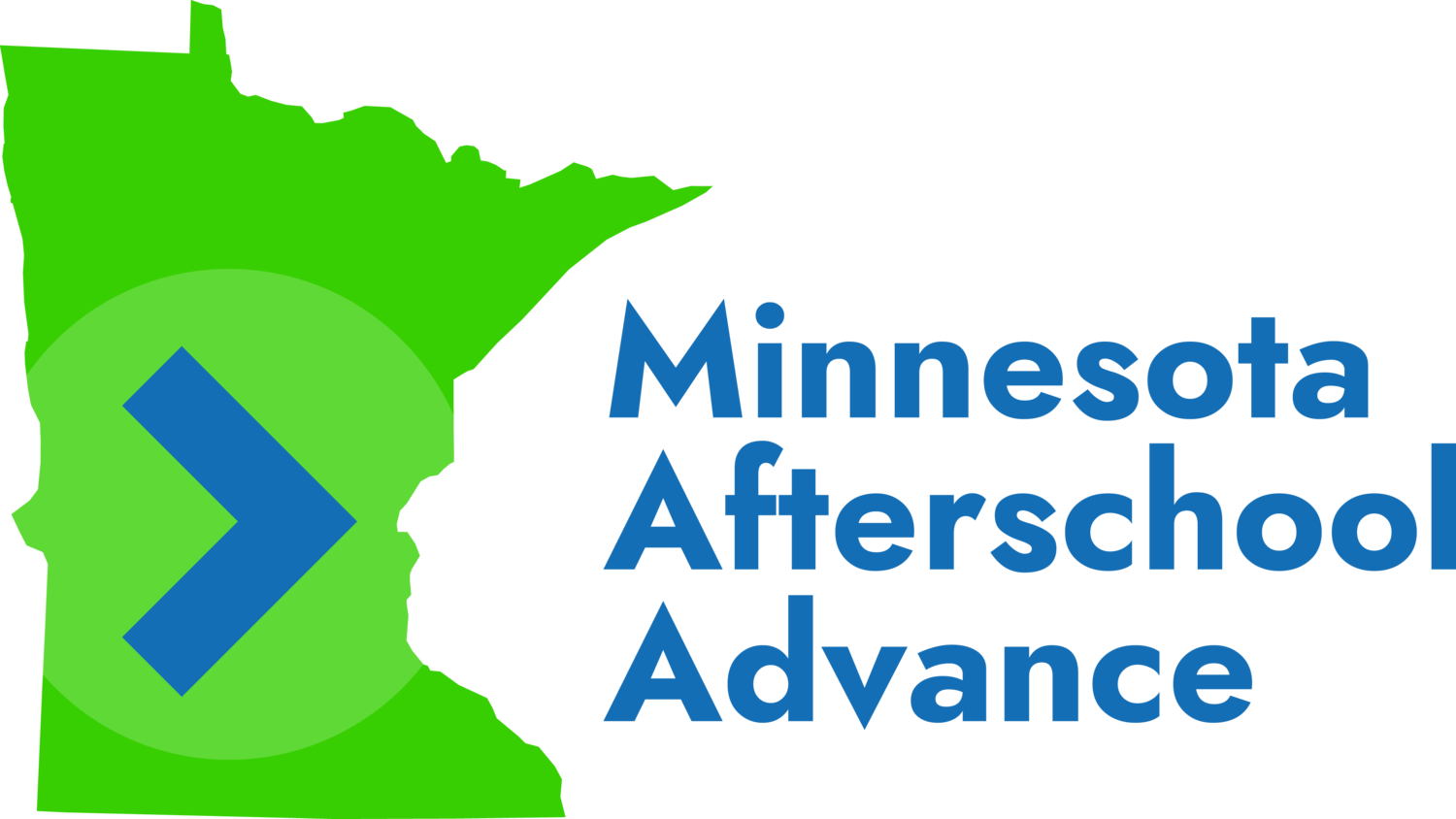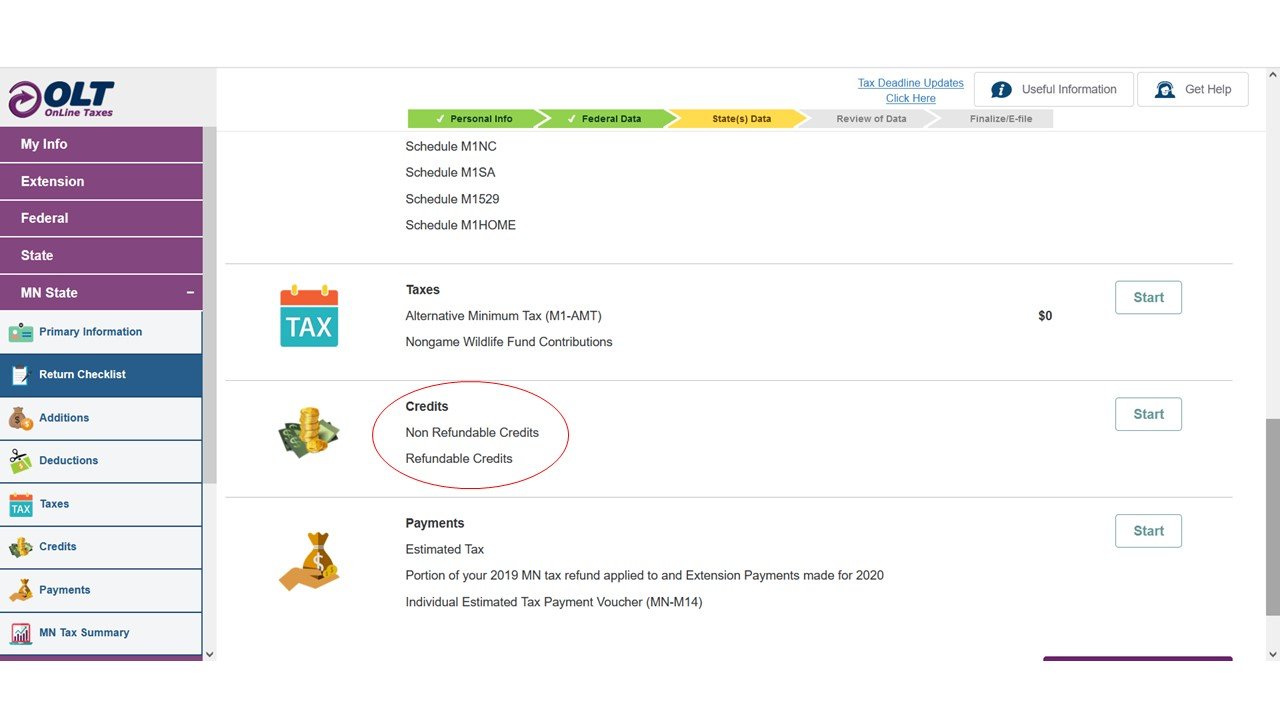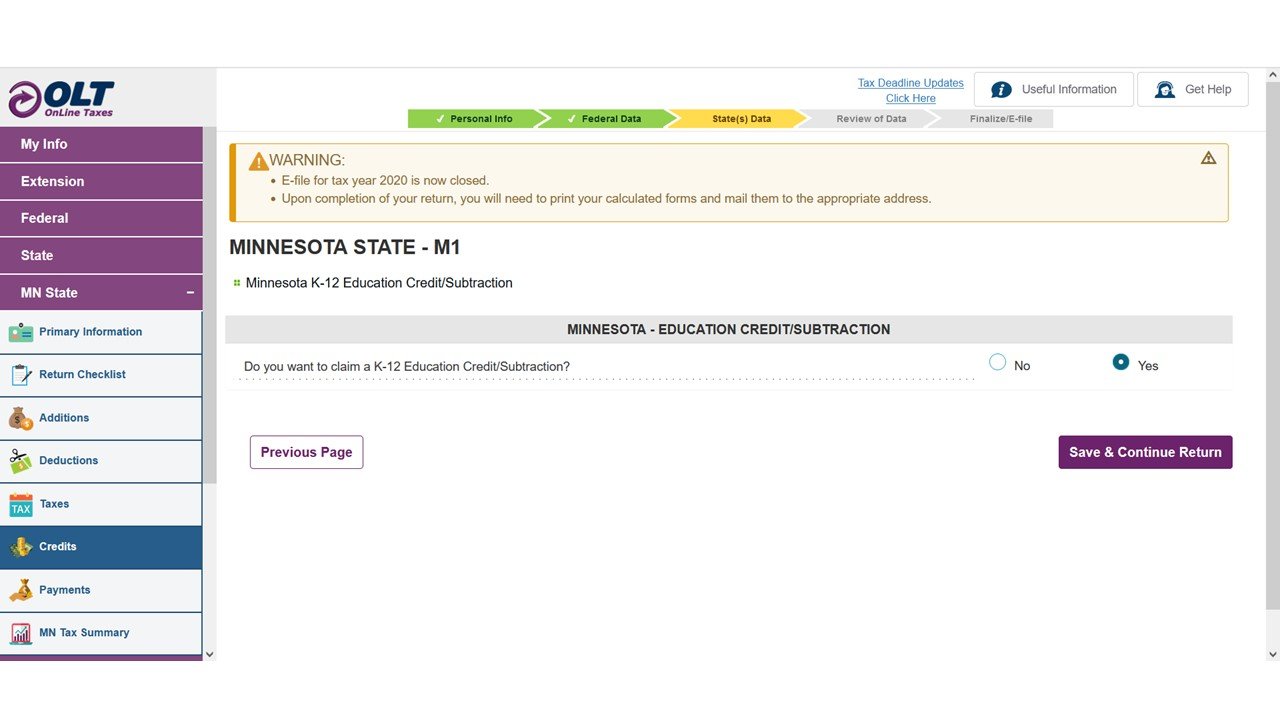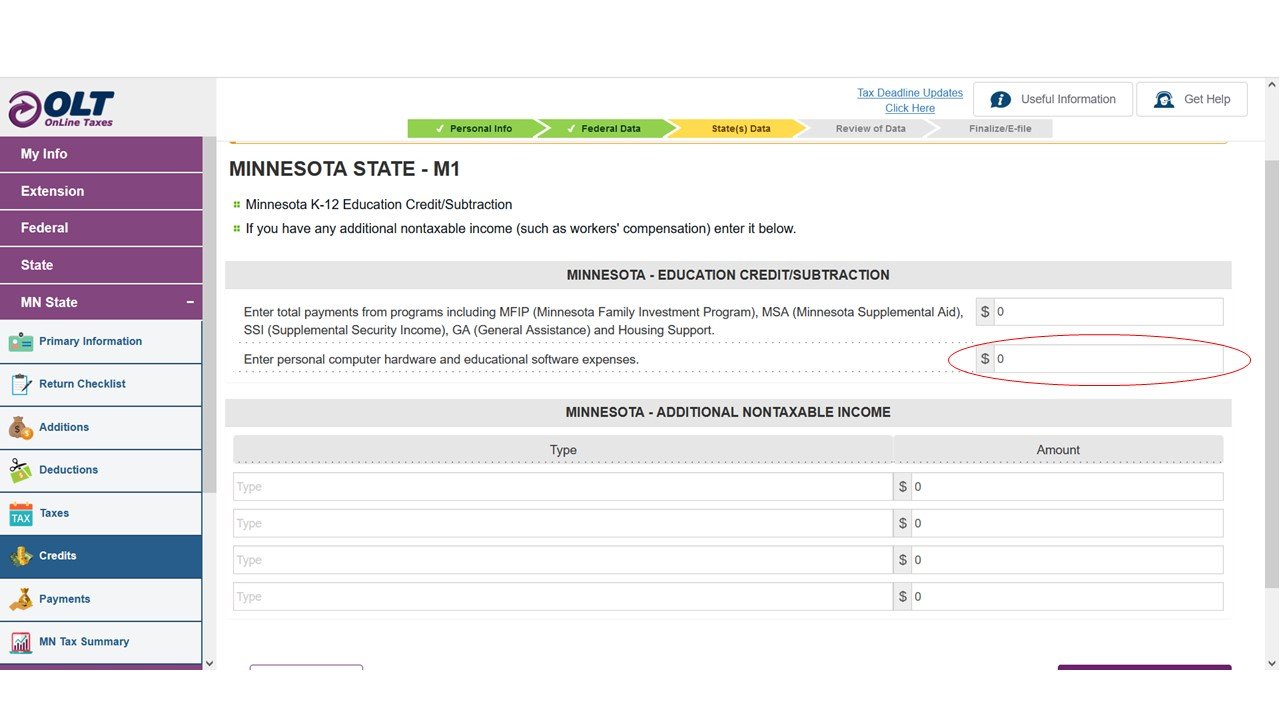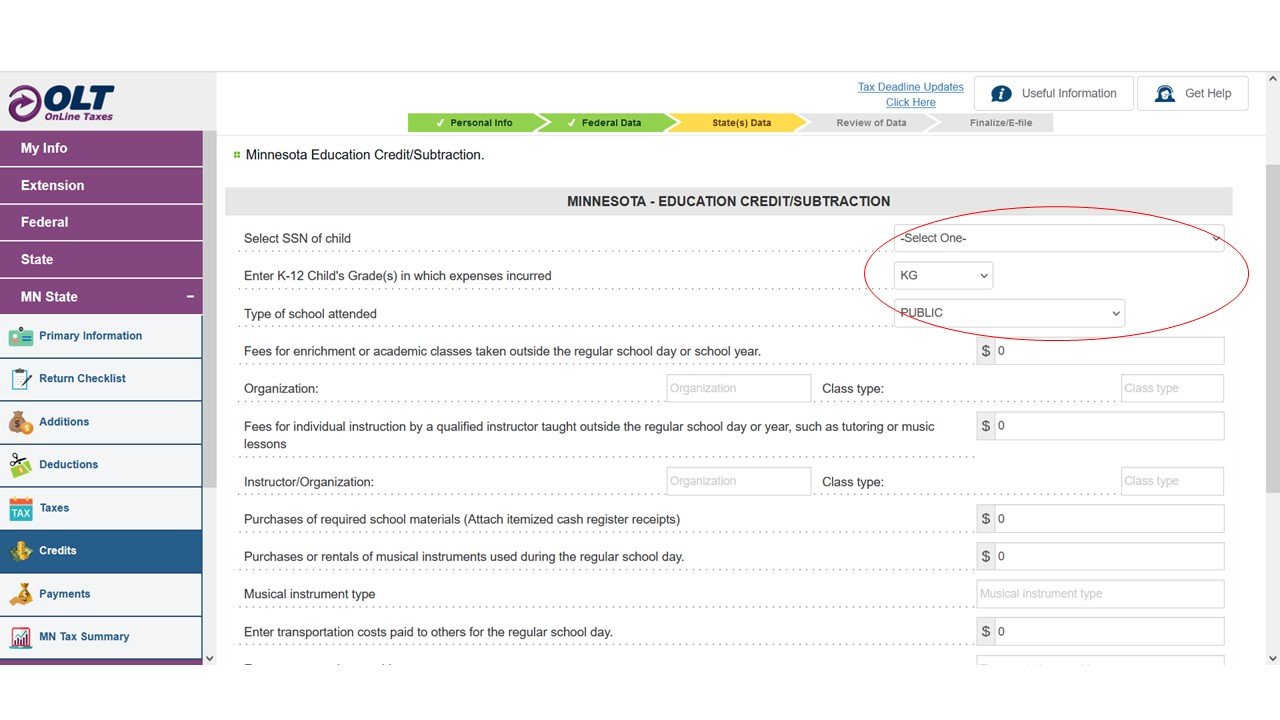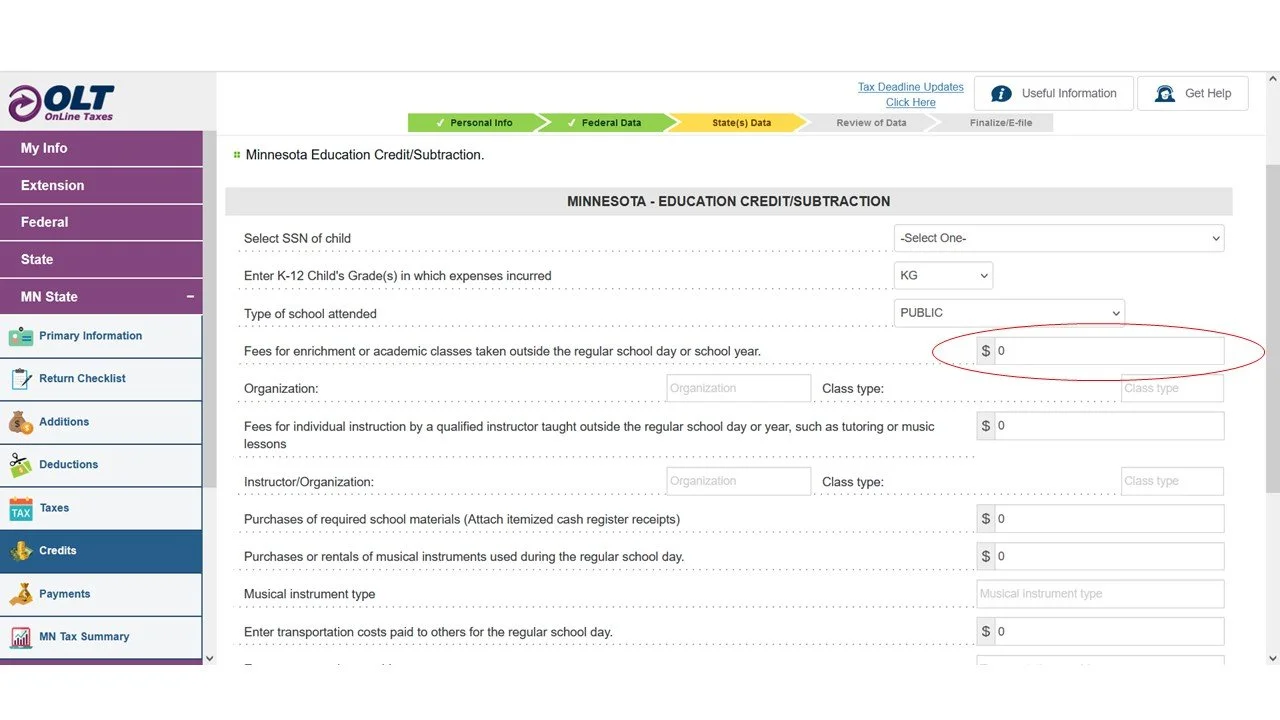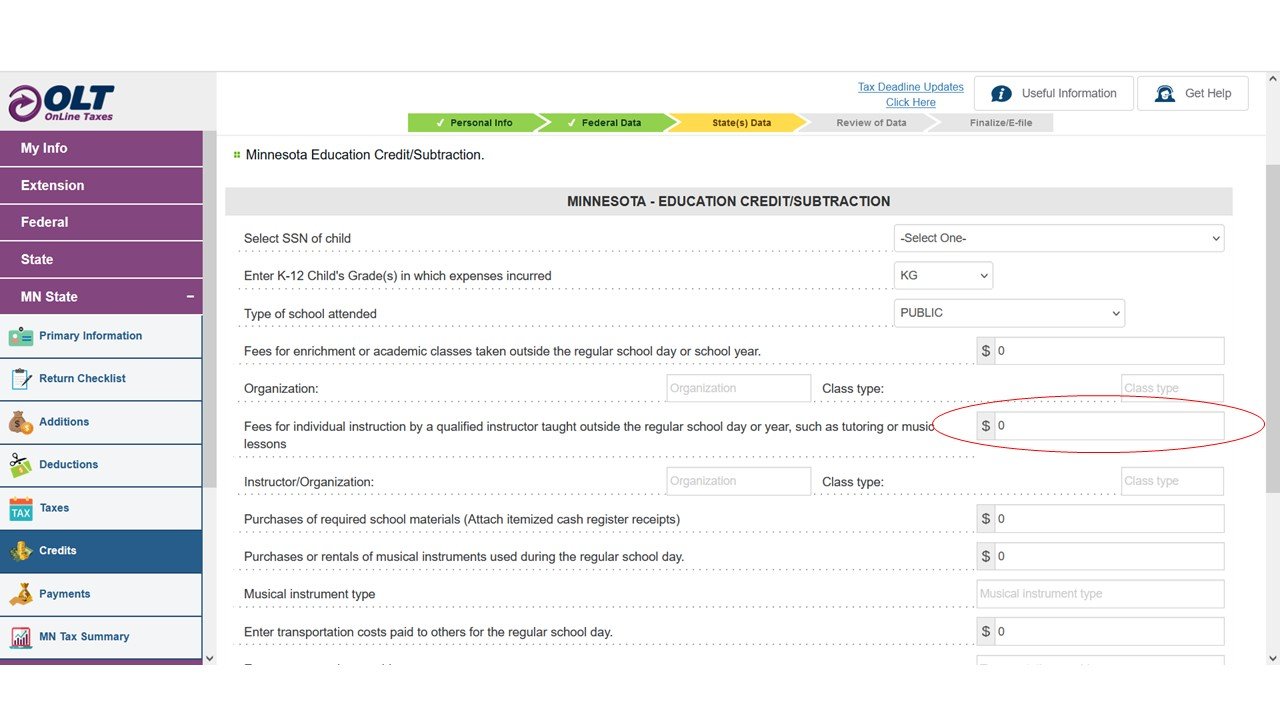Online Taxes
Here’s how to claim the K-12 Education Tax Credit if you’re using OnLine Taxes to file your taxes.
1. In the state tax return section, look for “Credits” and click “Start.”
2. Under Refundable Credits, look for M1ED - K-12 Education Credit/Subtraction and click “Start.”
3. Choose Yes and click “Save & Continue Return.”
4. If you received payments from any of the government assistance programs listed, enter the total amount you received for the year on the first line. If you received any other types of nontaxable income, list the type and the total amount you received for the year at the bottom of the page under “Minnesota - Additional Nontaxable Income.”
5. If you received a Chromebook from MAA this past year, look for the blue receipt for the Chromebook we sent you in the big green envelope. Find the line on the receipt that says “Use this amount on Form M1ED.” Enter the amount in the computer in the second box that says “Enter personal computer hardware and educational software expenses.” If the amount is more than $200, only enter $200.
6. Click “Save & Continue Return at the bottom to advance to the next page.
7. Fill out the information on the first three lines for the first student listed on blue receipts who participated in an activity through MAA.
8. Did the student participate in a class or activity with other students? Add up the amount from the line that says “Use this amount on Form M1ED” on each blue receipt for that student and that activity. Enter the total in the computer on the line that says “Fees for enrichment or academic classes taken outside the regular school day or school year.” Enter the organization name and type of class in the computer on the lines right below it.
9. Did the student participate in an individual activity like tutoring or music lessons? Add up the amount from the line that says “Use this amount on Form M1ED” on each blue receipt for that student and that activity. Enter the total in the computer on the line that says “Fees for individual instruction by a qualified instructor taught outside the regular school day or year, such as tutoring or music lessons.” Enter the organization or instructor’s name and type of class in the computer on the lines right below it.
11. Click “Save & Continue Return” at the bottom.
12. If you have another student who participated in activities through MAA this year, select the student and complete steps 7 - 9 for them. Otherwise, click “Save & Continue Return” to continue with the rest of your state tax return.
Questions
MAA cannot provide tax advice, but if you have questions about the materials we sent you or using this software, please contact our MAA team at maa@youthprise.org or 612-440-9342.